What you can do with Online Services
1 Changes to your home policy can only be made outside of the 60-day period before your renewal.
2 Not all policies and documents are available on Online Services.
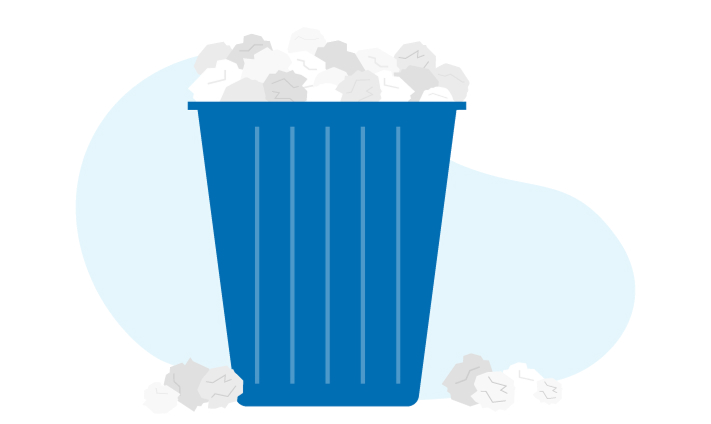
Go paperless and get convenient access to your insurance and billing documents for your home, auto, farm and business policy. Find out how to switch to paperless.

For convenient access to group benefits, download our Benefits Now mobile app in the App Store or get it on Google Play.
1 Changes to your home policy can only be made outside of the 60-day period before your renewal.
2 Not all policies and documents are available on Online Services.
It’s convenient and secure. Register for Online Services.
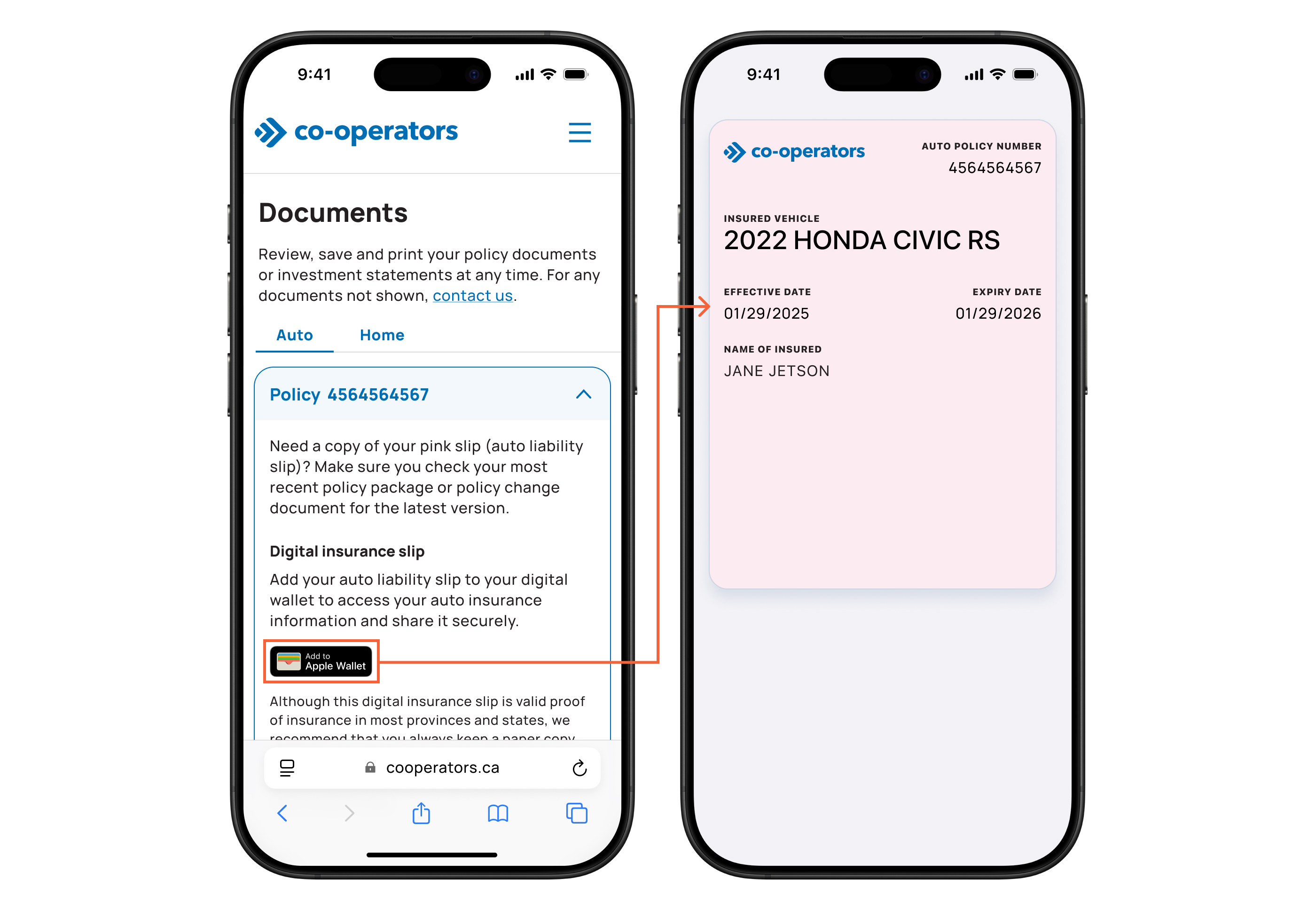
Access your digital insurance slip (pink slip) for any vehicle where you’re the primary policy holder. You can even show it securely from your lock screen. Here’s how to add pink slips to Apple Wallet:
Although this digital insurance slip is valid proof of insurance in most provinces and states, we recommend that you always keep a paper copy with you.
If you use an Android device, you can still access your pink slip through the app.
1. Sign in to Online Services and go to the “Documents” page.
2. From the “Documents” page, select your policy. Your policy details, including your policy number and downloadable documents, will be listed.
1. From your device’s web browser, sign in to Online Services.
2. Select “Get your pink slip” in the “Quick links” section.
From your device’s web browser, sign in to Online Services.
Payment schedules can be accessed by selecting any of the following:
Select “Reset your password” on the Online Services sign in page and enter the email linked to your account. We’ll send you a link to create a new password. If you are unsure which email is linked to your account, select “recover your email” and confirm your policy information to recover your email.
Contact us. Whether your need support with registering and signing in or choosing to go paperless, we’re happy to help. Call 1-855-446-2667 or email client_service_support@cooperators.ca.
Apple and the Apple logo are trademarks of Apple Inc., registered in the U.S. and other countries. App Store is a service mark of Apple Inc., registered in the U.S. and other countries.
Google Play and the Google Play logo are trademarks of Google Inc.
Group home and auto insurance is underwritten by Co-operators General Insurance Company. Life insurance is underwritten by Co-operators Life Insurance Company. Automobile insurance is not available in British Columbia, Saskatchewan or Manitoba. This material is provided for informational purposes only. Please refer to your policy for applicable coverage details, limitations, and exclusions. In Quebec, a licensed insurance advisor is a Financial Security Advisor or a Representative.
Individual circumstances may vary. You may wish to contact the licensed insurer’s representative or a licensed insurance agent if you need advice about your insurance needs. cooperators.ca | 1-800-265-2662
Co-operators General Insurance Company and Co-operators Life Insurance Company are committed to protecting the privacy, confidentiality, accuracy and security of the personal information that we collect, use, retain and disclose in the course of conducting our business. Please refer to our privacy policy for more information.
Co-operators® is a registered trademark of The Cooperators Group Limited.
© 2025 Co-operators General Insurance Company